Disabling a Pop-Up Blocker
NOTE: We do not recommend permanently turning off your pop-up blocker. This can leave you vulnerable to any number of malicous programs. We recommend you only disable the blocker temporarily. You can also add a specific site to the "white list" of sites for which your browser will always allow pop-ups.
Internet Explorer
If your pop-up blocker is turned on (IE's blocker is on by default) and you go to a site that has pop-ups, an information bar (red arrow) will appear at the top of your browser window telling you a pop-up has been blocked.
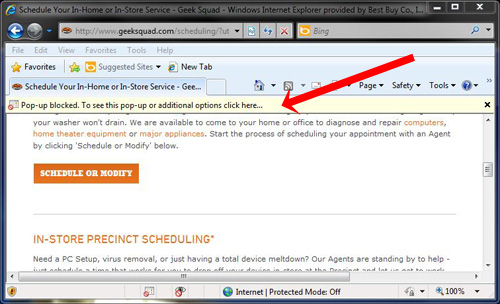
Clicking on the information bar will let you
- temporarily allow pop-ups (from this site only),
- always allow pop-ups from this site, or
- adjust the pop-up blocker settings.
If you chose to temporarily allow pop-ups, that permission will expire when you close down your browser.
If you want to permanently disable the pop-up blocker in IE;
- Open Internet Explorer
- Select "Tools" from the main menu
- Select "Pop-up Blocker" from the Tools menu
- Select "Turn Off Pop-up Blocker" (red arrow)

Your pop-up blocker is now disabled. To turn it back on, follow the steps above and select "Turn On Pop-up Blocker" from the Pop-up Blocker menu.
Google Chrome
If your pop-up blocker is turned on (Chrome also turns it on by default) and the site you are on tries to send a pop-up, an icon that looks like a browser bar with a red 'x' will appear in your address bar (red arrow).
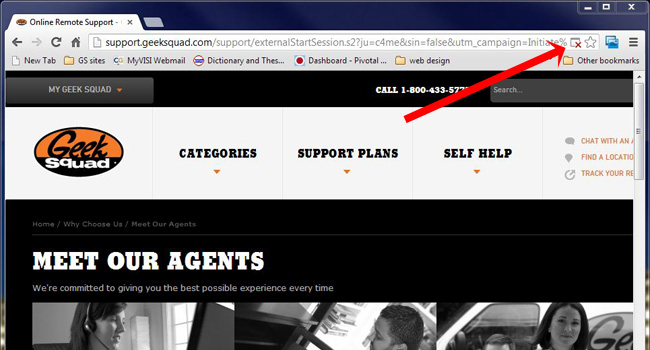
Clicking on the icon will allow you to
- always allow pop-ups from this site
- continue blocking pop-ups, or
- manage pop-up blocking
If you want to permanently disable pop-up blocking in Chrome:
- Open Google Chrome
- Select "Settings" from the Chrome menu
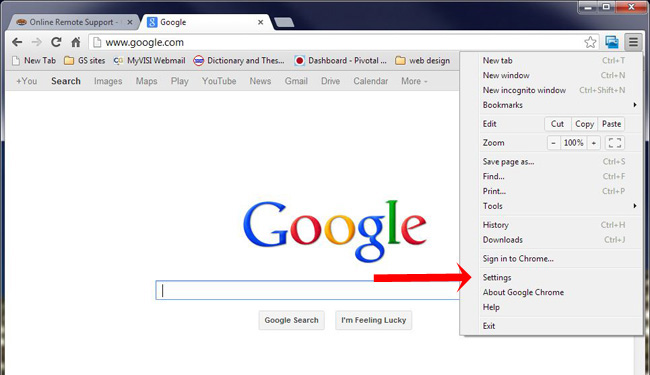
- Select the "Show advanced settings..." link at the bottom of that page
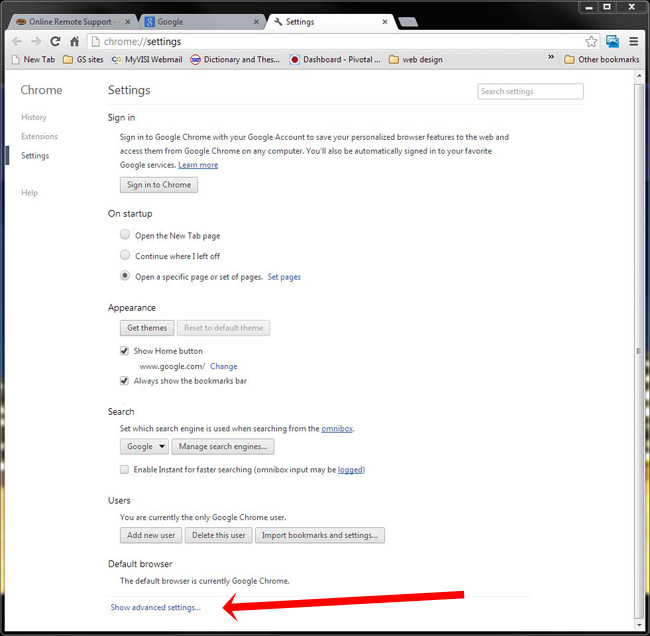
- Select "Content settings..." from the Privacy section
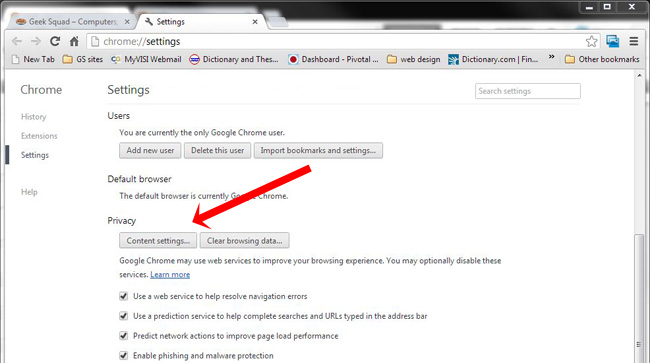
- Select "Allow all sites..." radio button from Pop-ups section
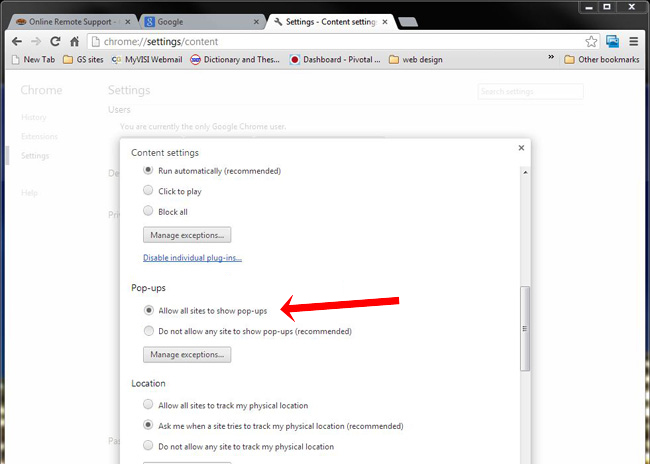
Safari
If your pop-up blocker is turned on (Safari's is by default) and you go to a site that has pop-ups, there is no easy way to identify if a pop-up has indeed been blocked. Below are the steps you need to check and see if the pop-up blocker is enabled and disable if you choose.
- Open Safari.
.png)
- In the top left, select "Safari," then select "Preferences" from the drop down menu.
.png)
- The preferences pane will open and select "Security" on the top row.
.png)
- Uncheck the the "Block pop-up windows" box.
.png)